thuê căn hộ vũng tàu
Tổng Đài Alcatel-Lucent
Với nhiều năm kinh nghiệm với các dòng Tổng đài Alcatel-Lucent, chúng tôi nhận Cài đặt, Bảo trì, Sửa chửa Tổng đài Alcatel-Lucent.
Vui lòng liên hệ với số điện thoại:
Mr. Phong, DĐ 0979 746 090
Email omnialcatel@gmail.com
Hãy gọi cho chúng tôi. Chúng tôi đem đến cho bạn sự hài lòng về chất lượng và sự khác biệt về dịch vụ.
Vui lòng liên hệ với số điện thoại:
Mr. Phong, DĐ 0979 746 090
Email omnialcatel@gmail.com
Hãy gọi cho chúng tôi. Chúng tôi đem đến cho bạn sự hài lòng về chất lượng và sự khác biệt về dịch vụ.

HOST MẠNH NHẤT HIỆN NAY
| HostGator Review Hostgator $3.96/mo. 25% Off code: Best25PercentOff |
|
| iPage Review Cheapest Hosting - only $1.99/month Visit iPage |
|
| BlueHost Review Best Personal Hosting - $4.95/mo Visit BlueHost |
|
| A2Hosting Review Best SSD Hosting - $4.97/mo Visit A2Hosting |
|
| GoDaddy Review Best Budget Hosting - $1.99/mo Visit GoDaddy |
|
| Stablehost Review Stablehost Coupons 40% Off code: Best40PercentOff |
|
| Arvixe Review Arvixe hosting - $4/mo Visit Arvixe |
|
| InMotion Hosting Review Best Business Hosting - $5.99/mo Visit InMotion |
|
| Dreamhost Review Dreamhost $75 off code: BEST75USDOFF |
|
| IXWebHosting Review IXWebHosting - $3.95/mo Visit IXWebHosting |
|
| View All Web Hosting Coupons | |
Bạn nên xem
Sponsored Links
Bài Phổ Biến
- Copy từ Excel vào Word 2007 giữ nguyên định dạng
- HƯỚNG DẪN SỬ DỤNG PHẦN MỀM GETDATABACK
- Copy từ Excel sang Word
- SỬ DỤNG HỆ ĐIỀU HÀNH MS DOS
- Gỡ bỏ tất cả Comment và Section Break trong Word
- Trộn văn bản xoay ngang , xoay dọc trong Word 2007
- Tạo mục lục đơn giản trong Word 2007
- Trộn thư với nhãn trong Word 2007
- Dùng Comment trong Word 2007
- Xóa những ngắt trang trong Word 2007
Top bài viết
Home » Printer Fax
In nhiều vùng được lựa chọn trong một Sheet
Chủ Nhật, 25 tháng 3, 2012
Nếu như chọn nhiều vùng dữ liệu trong một Sheet và khi ra lệnh in đánh dấu in phần Selection thì chỉ cho phép bạn in chỉ được một vùng dữ liệu đã được lựa chọn mà thôi .
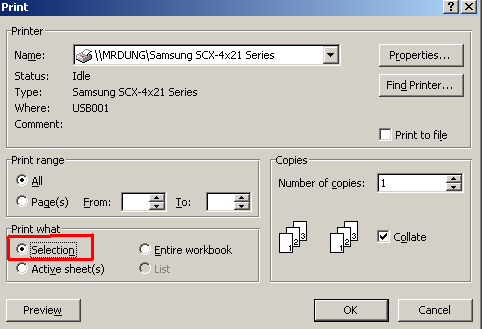
Vậy làm thế nào để có thể in được nhiều vùng dữ liệu được lựa chọn trong một Sheet ? Bạn phải dùng Macro , cách thức như sau
1. Mở file Excel làm việc .
2. Bấm tổ hợp phím Alt_F11 để mở cửa sổ Microsoft Visual Basic
3. Bấm menu Insert , chọn Module , bạn cắt dán theo nội dung dưới đây
Sub PrintSelectedCells()
Dim aCount As Integer, cCount As Integer, rCount As Integer
Dim i As Integer, j As Long, aRange As String
Dim rHeight() As Single, cWidth() As Single
Dim AWB As Workbook, NWB As Workbook
If UCase(TypeName(ActiveSheet)) <> "WORKSHEET" Then Exit Sub
aCount = Selection.Areas.Count
If aCount = 0 Then Exit Sub
cCount = Selection.Areas(1).Cells.Count
If aCount > 1 Then
Application.ScreenUpdating = False
Application.StatusBar = "Printing " & aCount & " selected areas..."
Set AWB = ActiveWorkbook
rCount = ActiveSheet.Cells.SpecialCells(xlLastCell).Row
cCount = ActiveSheet.Cells.SpecialCells(xlLastCell).Column
ReDim rHeight(rCount)
ReDim cWidth(cCount)
For i = 1 To rCount
rHeight(i) = Rows(i).RowHeight
Next i
For i = 1 To cCount
cWidth(i) = Columns(i).ColumnWidth
Next i
Set NWB = Workbooks.Add
For i = 1 To rCount
Rows(i).RowHeight = rHeight(i)
Next i
For i = 1 To cCount
Columns(i).ColumnWidth = cWidth(i)
Next i
For i = 1 To aCount
AWB.Activate
aRange = Selection.Areas(i).Address
Range(aRange).Copy
NWB.Activate
With Range(aRange)
.PasteSpecial Paste:=xlValues, Operation:=xlNone, _
SkipBlanks:=False, Transpose:=False
.PasteSpecial Paste:=xlFormats, Operation:=xlNone, _
SkipBlanks:=False, Transpose:=False
End With
Application.CutCopyMode = False
Next i
NWB.PrintOut
NWB.Close False
Application.StatusBar = False
AWB.Activate
Set AWB = Nothing
Set NWB = Nothing
Else
If cCount < 10 Then
If MsgBox("Are you sure you want to print " & _
cCount & " selected cells ?", _
vbQuestion + vbYesNo, "Print celected cells") = vbNo Then Exit Sub
End If
Selection.PrintOut
End If
End Sub
4. Quay trở về cửa sổ Excel
5. Chọn những vùng dữ liệu bạn định in . Đánh dấu nó dựa trên kết hợp giữ phím Ctrl và chuột
6. Bấm menu Tools > Macro > Macros và chạy Macro có tên gọi PrintSelectedCells



Comments[ 0 ]
Đăng nhận xét